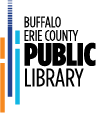HOW TO SUGGEST TITLES FOR PURCHASE
Follow the below steps to suggest titles for purchase:
1. Log into your account by clicking on Log in
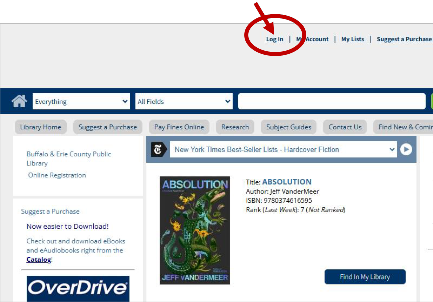
2. Enter your Library card number and pin (if you forgot your pin, please click on Forgot my PIN)
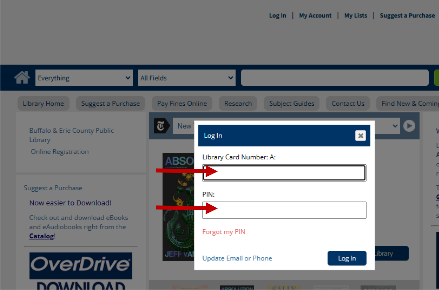
3. Click on Suggest a Purchase at top of page near Log In and My Account
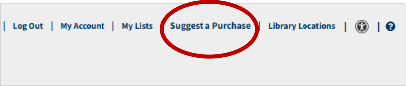
4. Please enter the Author* (director or actor), Title*, the Item Type*, and the Price*
before clicking Submit at the bottom of the form.
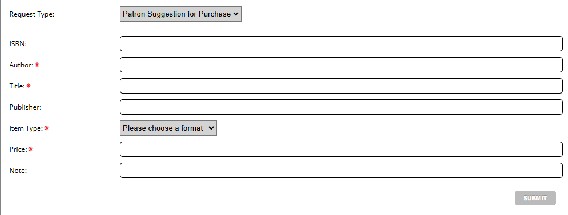
5. All fields with a red asterisk (*), must be filled in. If you do not know the price of an item, the field cannot be left blank, but you may enter a zero (0) or N/A or a question mark (?) You can fill out remaining fields, or they may be left blank.
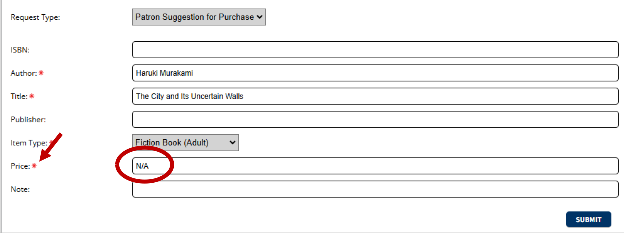
6. To choose an item type, click on the Item Type drop down menu
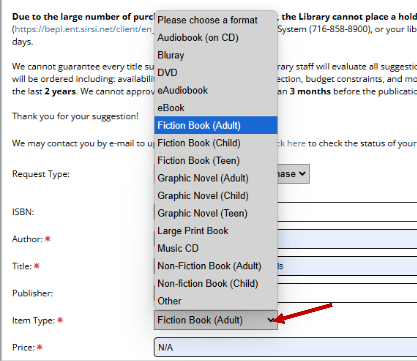
7. After the form is filled in, you may click Submit
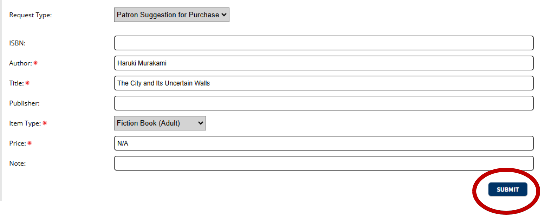
8. A confirmation message will pop up, indicating that your request has been submitted
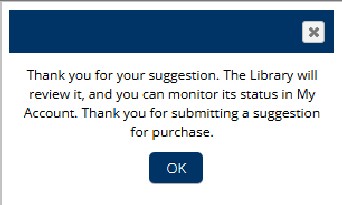
9. After a suggestion is reviewed, you will receive a response in your My Account, letting you know the outcome.
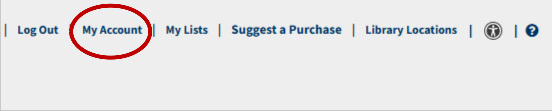
10. Once in My Account, you will see under Requests all of the suggestions you have made. By clicking on the arrow next to Patron Suggestion for Purchase, you can read the reply to your request. They will be either Approved or Not Approved.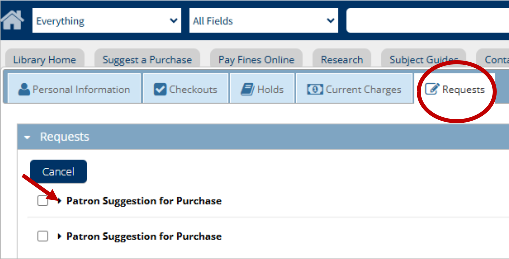
EXAMPLE OF ACCEPTED REQUEST
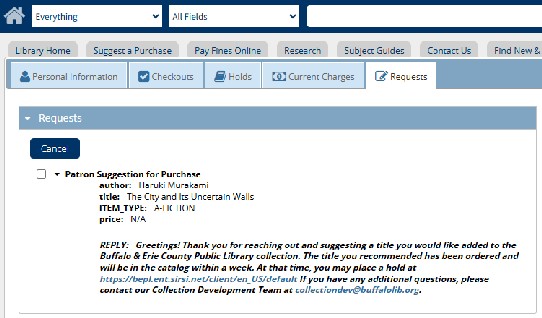
“REPLY: Greetings: Thank you for reaching out and suggesting a title you would like added to the Buffalo & Erie County Public Library collection. The title you recommended has been ordered and will be in the catalog within a week. At that time, you may place a hold at https://bepl.ent.sirsi.net/client/en_US/default. If you have any additional questions, please contact our Collection Development Team at collectiondev@buffalolib.org”
EXAMPLE OF REJECTED REQUEST
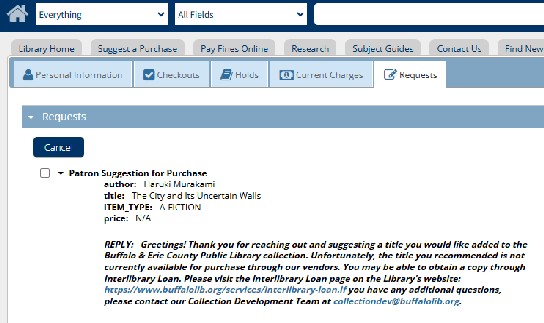
“REPLY: Greetings! Thank you for reaching out and suggesting a title you would like added to the Buffalo & Erie County Public Library collection. Unfortunately, the title you recommended is not currently available for purchase through our vendors. You may be able to obtain a copy through Interlibrary Loan. Please visit the Interlibrary Loan page on the Library’s website: https://www.buffalolib.org/services/interlibrary-loan. If you have any additional questions, please contact our Collection Development Team at collectiondeve@buffalolib.org”
11. While you can remove a suggestion by clicking on the item and cancel, you will not be able to make a new suggestion in its place (unless you have not yet used your monthly limit)
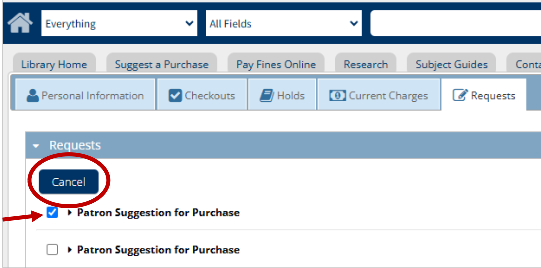
If you have any questions, please email us at collectiondev@buffalolib.org, or call the Library System at 716-858-8900.